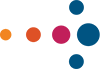I need to be honest with you: I love PowerPoint. I do. I really do. I know, it’s not cool to admit that, but I am in my happy place when I’ve got the time to craft a really well-done slide deck. PowerPoint is my creative muse, and I’m often told that I’m pretty good at it. (I’ve created a YouTube channel largely dedicated to the craft of building professional PowerPoints—Presentation Plus-Ups.)
So, the question—and the underlying fear milling about in the back of my mind—is this: can generative artificial intelligence (AI) replace me? Are my PowerPoint and presentation crafting skills soon to be relegated to the dustbin of time? Am I a 21st century blacksmith?
These are questions I’ve spent some considerable time contemplating, and the answer is no. Despite the hype and a few tempting videos on social media, generative AI in a standalone format like Open AI’s ChatGPT can not currently generate a professional turnkey presentation (nor the code to “hack” one) in a few clicks. The technology is not there in a raw untrained form. Now, with that being said, there is still a lot to like here, so follow me on the ins and outs of my learning journey. I’ll show you the end product I received and unpack the pros and cons of it all.
But first, here are a few disclaimers…
Disclaimer #1
My exploration is divided into two very distinct areas.
- How stuff works. Specifically, what might an AI → PowerPoint workflow look like from a practical perspective? I’ll show you a proven and efficient method that moves quickly from AI → Microsoft Word → PowerPoint in a matter of clicks.
- What stuff works? After illustrating a practical workflow, we’ll unpack it all to answer more strategic and important presentation-crafting questions like:
- What types of results should you initially expect?
- Where does generative AI shine?
- Where does it currently fall short?
- How can you fine-tune AI to deliver better results?
Disclaimer #2
Why and How I Chose My Topic: Innovation at GP Strategies
In demonstrating an AI workflow, I challenged ChatGPT to develop a presentation highlighting examples of innovation evidenced by my employer, GP Strategies.
So many of the demos I’ve seen including ChatGPT involve generic topics like recipe generation or sharing the history of Copernicus: topics that seem more appropriate for a fifth-grade presentation. While these are cute experiments, they’re not relatable for a professional interested in meaningful productivity gains.
I wanted to see just how well ChatGPT could sleuth public-facing information related to our organization and formulate a presentation—something more in line with a company briefing presentation we might share with a prospective client. After all, that’s a big part of my role. So, I chose a topic that I know a lot about: innovation at GP Strategies.
For those unfamiliar, GP Strategies, the world’s leading talent transformation partner, has a well-defined, robust, and comprehensive perspective on the role of innovation, with much of our view publicly available right on the GP Strategies website in a section unironically labeled “Our Approach to Innovation.” I wanted to see how much of the “grunt work” ChatGPT could do to scrub the web, including our very own site, and generate a professional PowerPoint presentation.
That’s much better than “How to make a science fair volcano,” don’t you think?
Disclaimer #3
My AI inputs were above board.
I did not provide any proprietary inputs into ChatGPT—nor should you! Remember, if you are using the public version of any generative AI tool, do NOT input any sensitive company or client information into the tool. Doing so is like scattering your trade secrets into the cloud for all the world to see (and learn from)! Like a good corporate citizen, my ChatGPT exercise was constrained to formatting prompts and queries related onlyto information from the public web.
Okay, now that we’ve handled the backstory and requisite disclaimers, follow me on my journey. And, if you’d prefer to watch a video of my journey, check out the link below.
How ChatGPT Can Make Your Next PowerPoint Presentation
Generative AI Presentation Workflow
According to AI thought leader Josh Cavalier, the question of whether AI can generate a presentation is his “#1 workflow request.” So much so that he’s created a LinkedIn post and a nicely done PDF where he outlines three ways ChatGPT can be used to generate a PowerPoint presentation.

With Josh’s acknowledgement and permission, I put each of his recommended methods through their paces and found that his first workflow recommendation (using Word 365) was by far the most accessible for those not wearing pocket protectors.
Step #1: Develop Your ChatGPT Inputs
First, we’ll assume you’ve already created an account by visiting OpenAI. If you’ve done that, it is time to roll up your metaphorical sleeves and feed ChatGPT some inputs. Think of your inputs like the creative brief you might give an actual human being. Share details about the task, the audience, the topic, and any other desired details. Do your best to “feed” quality directions in, and you will be rewarded with a cleaner end product.
Following Josh’s recommendations, here’s a quick lift of my input text:
Task: Create a PowerPoint presentation.
Role: Professional PowerPoint Designer
- Organizes content efficiently
Audience: Prospective client
- Cares about value
- Cares about innovation
Create: PowerPoint presentation on innovation at GP Strategies
- Include an introduction slide.
- Use headings and bullets.
- Use markdown code.
- Exclude the slide number.
Intent: Educate audience on innovation at GP Strategies within the different divisions.
- Provide details focusing on our innovation.
- Highlight specific case studies.

After that, I clicked the magical green paper airplane icon and sent my query to the AI neural network. What happened next was pretty impressive.
This is impressive stuff. In a matter of seconds, Open AI’s ChatGPT knocked out a very solid outline that I could edit and refine. Of course, curating the bespoke images, graphic compositions, and media examples to support this would be way outside its realm at the moment, but as a research assistant, I’m buying what ChatGPT is selling—and apparently so is Microsoft, to the tune of 10 billion dollars!!!! They are in the middle of embedding ChatGPT’s essential goodness into a new feature called CoPilot that will deliver seamless AI support right into your favorite Office 365 products, including PowerPoint, Word, and Excel.
Step #2: Transfer from ChatGPT → Word365 → PowerPoint
For now, this is still a manual transfer affair. Which begs the question, and as Zoolander might ask, “How do I get the files in the computer?” I followed Mr. Cavalier’s lead and tested out his recommendations:
- Open Word365 (Microsoft Word’s web version).
- Select and Paste in the copy from ChatGPT.
- Select File > Export to PowerPoint.
- See what happens.

File > Export to PowerPoint presentation to auto-build your slides

You can choose a Microsoft design theme. (Hot tip: Just pick the white paper version and select your company theme later.)

Open. That. Presentation!
The end result is…well, it’s something. Here’s each slide…and here’s your very own copy if you’d like.
Recap: How Good is ChatGPT at Making PowerPoints?
As an unfiltered standalone, generative AI’s initial work product might do if we were talking about a fifth-grade report on what Mom or Dad does for a living. But, as it stands, it is not quite ready for Madison Avenue.
Additionally, there are numerous hallucinations within the content—in particular, the case study slides. You’d want to give this to a seasoned presentation crafter to parse out what’s real, what should be removed, and what should be investigated. These are the types of responsibilities that would still fall under the role of a trained professional human. This gives me comfort. For now.
There is also the art and science of cadencing the flow of a compelling presentation: the slide builds and animations; the selection and placement of media such as videos, compositions, and GIFs; not to mention the curation and editing of media throughout the organization. And we haven’t even discussed the topic of audience interactivity! Hey, there is still a place for us humans! This gives me even greater comfort. For the long-term future.
ChatGPT’s Core Strengths for PowerPoint Creation
In terms of pushing forward a presentation, where does ChatGPT shine? Here are a few areas that are quick and easy “wins” for someone looking to accelerate their presentation development.
AI Win #1: Turbocharging the Presentation Outline Process
The process of entering in a few prompts and receiving worthwhile presentation outline content in seconds is precisely the type of result that legitimately justifies the hype. Moreover, by including special prompts requesting “markdown” formatting, as illustrated in this article, professionals can further streamline the transfer of content from ChatGPT→Word→PowerPoint in a rapid 1-2-3 workflow.
AI Win #2: Unblanking the Page
By its very nature, generative AI shines at generating content! For those that struggle with staring at a blank page, tools like ChatGPT will at least give you something to react to that you can edit or adapt using further prompts. Writer’s block, begone!
Essential Tips for Responsible AI Usage
Because the nature of this article focused more on the mechanics of whether ChatGPT can generate a PowerPoint presentation, I’d like to highlight a few important caveats around what we should and should not be doing as we use AI to speed up our presentation workflow.
Do not upload client data into ChatGPT’s open-source inputs! As my GP colleague, Lorraine Frazier-Aich, wrote in her recent article about responsible AI usage, “Inputting sensitive information into a generative AI is like writing your company secrets in the clouds.” Not only is this not cool, but it is also a violation of trust and data privacy laws and could have much sterner consequences for your career. However, if you’d like to query your favorite generative AI tools by pointing it to publicly available information, that’s an acceptable alternative.
- If you use AI, be transparent. If you are planning to use AI-generated content in a professional context on a 1:1 basis, make sure to cite the work.
- Align with your organization’s plan surrounding the use of AI. At GP Strategies, we’ve established a guiding set of human-centered principles surrounding the use of AI. For any meaningful integration of AI into a company or client workflow, it is essential that we use these as guardrails to keep our efforts in check.
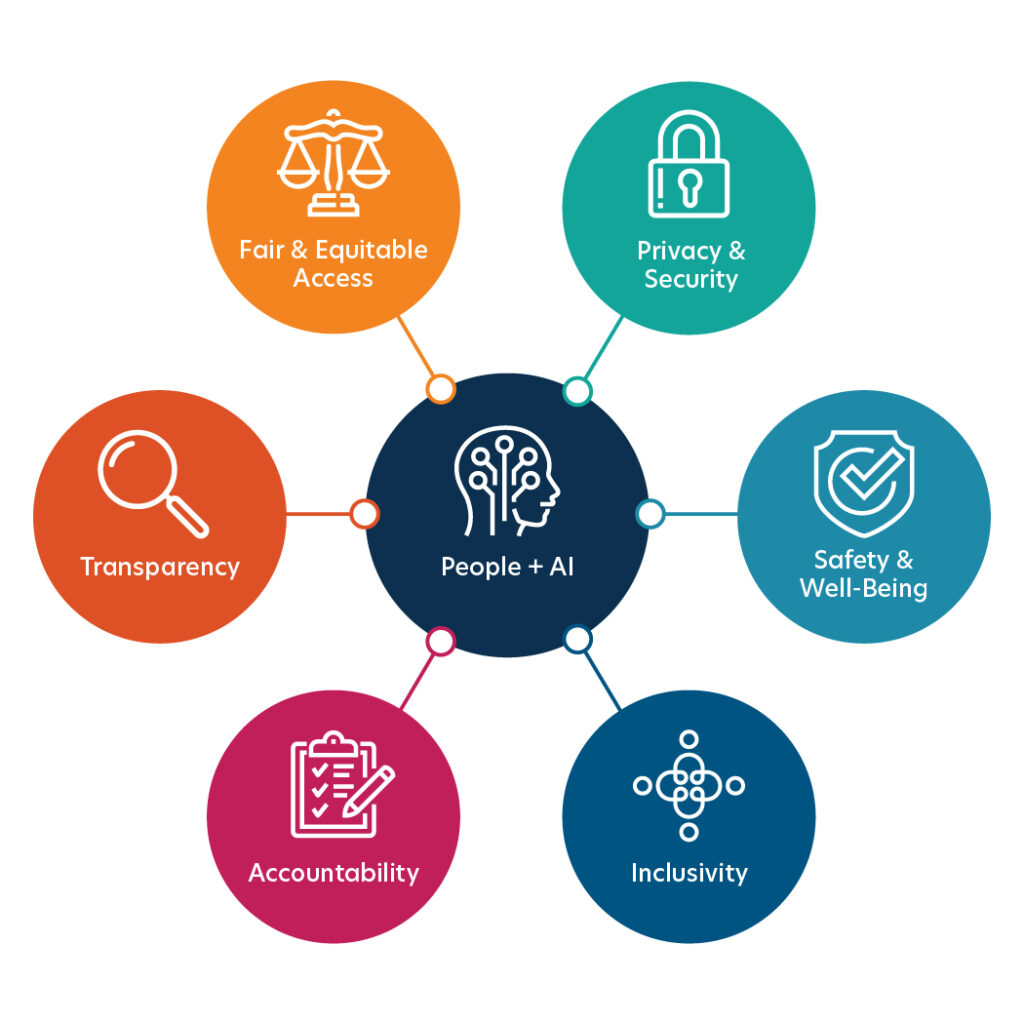
My AI Journey Takeaways: Our Jobs Are Safe
My experience with generative AI has already convinced me of its merit: not as a designer, but as a research assistant. Its ability to be fed information and then return quality outlines—which may be further refined with additional queries—is breathtakingly powerful. Further, the promise of gaining access to future versions of AI protected by a corporate firewall where internal information may be used has me extremely excited about the productivity gains for visual storytelling.
In very real terms, AI is not replacing my role as a creative director. But it has the potential to relieve me (and you!) of some drudge work, freeing us up for higher-level creative pursuits. This makes me very happy. And it should make you happy, too.
Now it’s your turn
By feeding organizationally-compliant quality inputs into the generative AI tool of your choice, I invite you to test the waters using Mr. Cavalier’s recommended prompts and see where it takes you on your next presentation journey. Responsibly, of course.